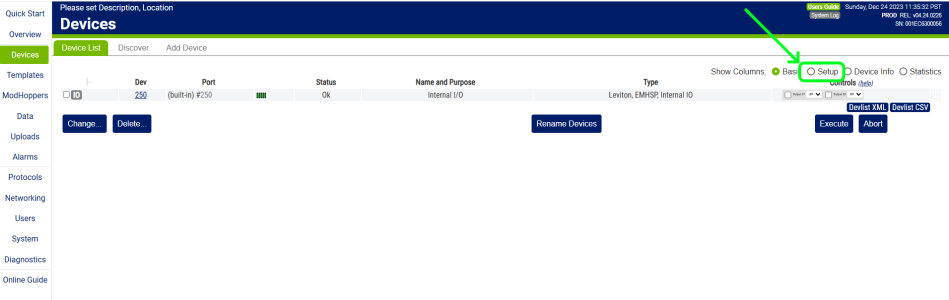Below are instructions on how to set up the new EMHXD & EMHSP to download the raw data files to a PC. Unlike our previous generation data loggers, USB upload is not an option in the upload channel configuration but you can plug in a USB drive and from the LCD and push buttons at the device, move the logs to a drive.
A second method to collect the data directly would be to log into the EMH's web interface to download the log files directly to your PC.
You must first configure the HUB to store the data onboard to make it available for either of these methods.
With the upload channel configured, now you can export the data in either of the available methods.
Detailed information regarding all of these features along with other more automated data collection methods can be found in the EMHXD and EMHSP full users guide.
Special thanks to Eric Bigler for providing the majority of the content for this article.
A second method to collect the data directly would be to log into the EMH's web interface to download the log files directly to your PC.
You must first configure the HUB to store the data onboard to make it available for either of these methods.
| Uploads > Upload Channels Make sure upload channel #1 is enabled and the protocol is set for “Store in internal flash” if you wish to download the logs from the web interface of your EMH. You may use any available upload channel for export to a USB drive.
|
With the upload channel configured, now you can export the data in either of the available methods.
| Download to USB drive |
| Plug in a USB drive to the device and wait for the LCD to indicate it has detected a plugged in USB drive. Then from the push buttons and LCD of the EMH, navigate the interface to the following location:
|
| Download from EMH web interface from a PC | |||
| Log into the EMH web interface by having your PC connected to the same LAN the EMH is on. Type the IP address of the EMH into your web browser to begin. Then head to the Devices page. Select the radio button "Setup". Now select the "CSV" button for the device you wish to download the log data from. If you are clicked into a specific device on the device list to view live readings, there is also the "CSV" link to download device data at the bottom right of the web page. |
Detailed information regarding all of these features along with other more automated data collection methods can be found in the EMHXD and EMHSP full users guide.
Special thanks to Eric Bigler for providing the majority of the content for this article.
Attachments
Last edited: